With Apple Pay, you can pay quickly and easily with your virtual YAY payment card right from your iPhone or Apple Watch.
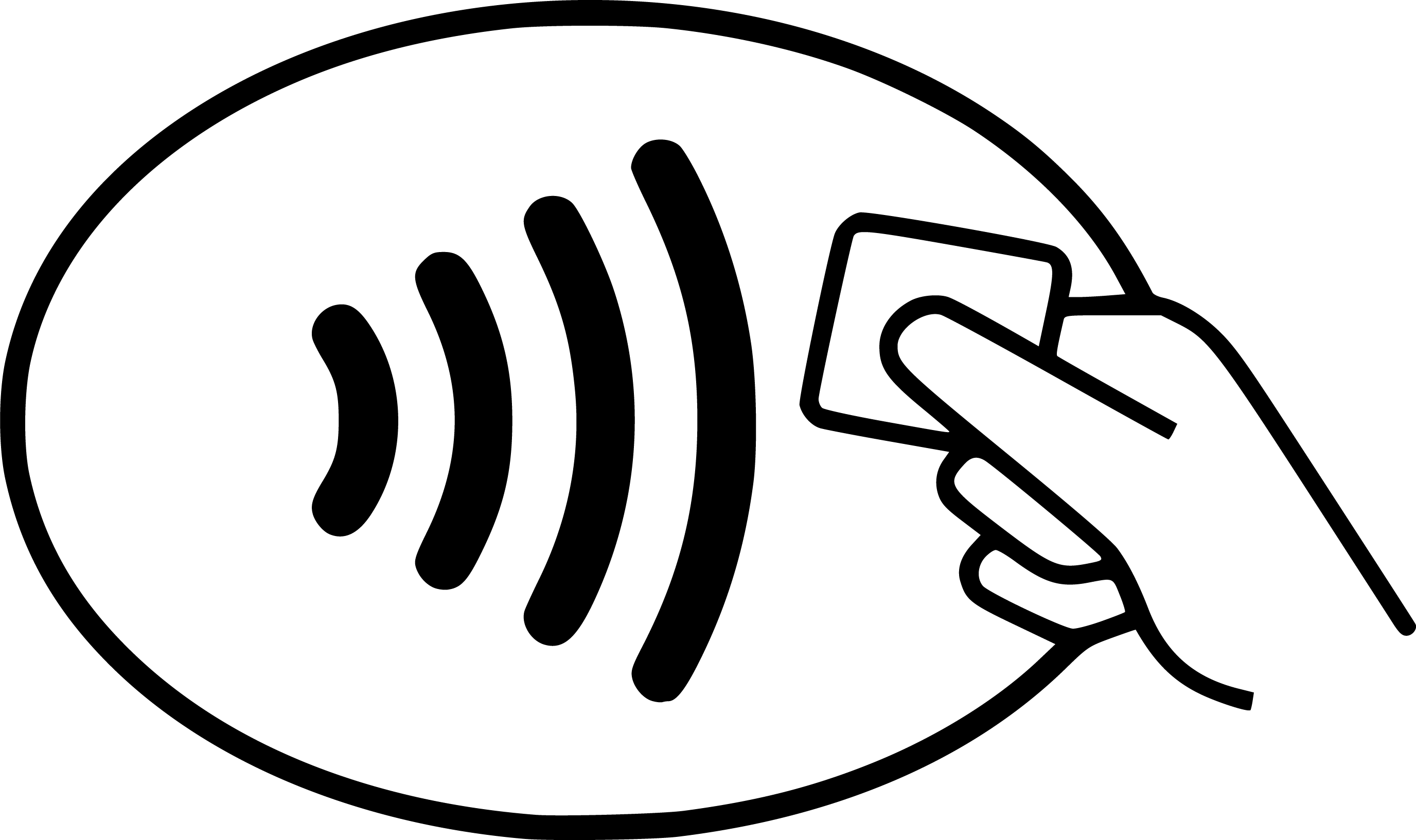

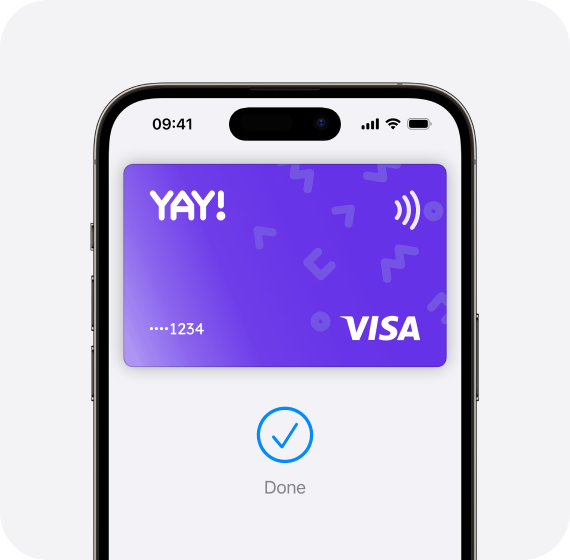
 at checkout.
at checkout.
Add your virtual YAY payment card. Just like that.
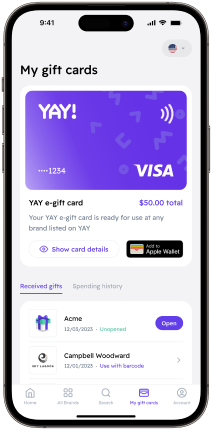
Step 1
*To see the "Add to Apple Wallet" button, please activate your virtual YAY payment card within the YAY app first.
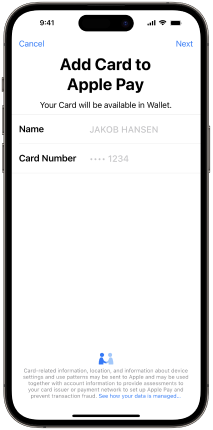
Step 2
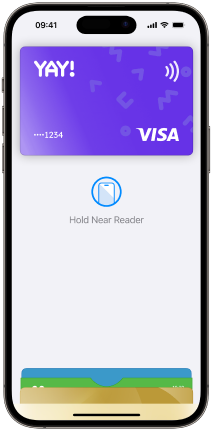
Step 3
Paying is easy with Apple Pay.
Apple Pay is the easiest way to pay in-store, online, or in-app with the devices you use every day.In-store
*Ensure virtual YAY payment card is selected as Payment Card
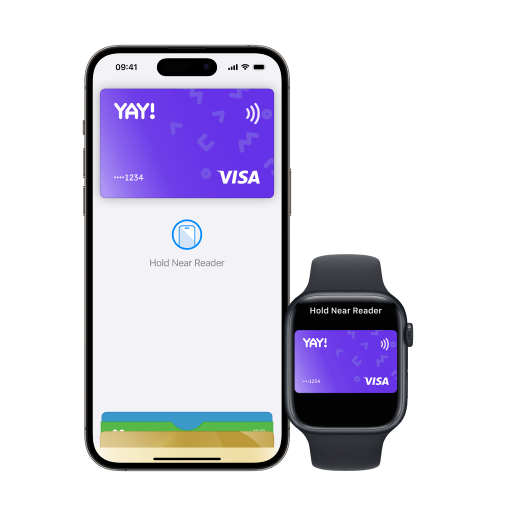
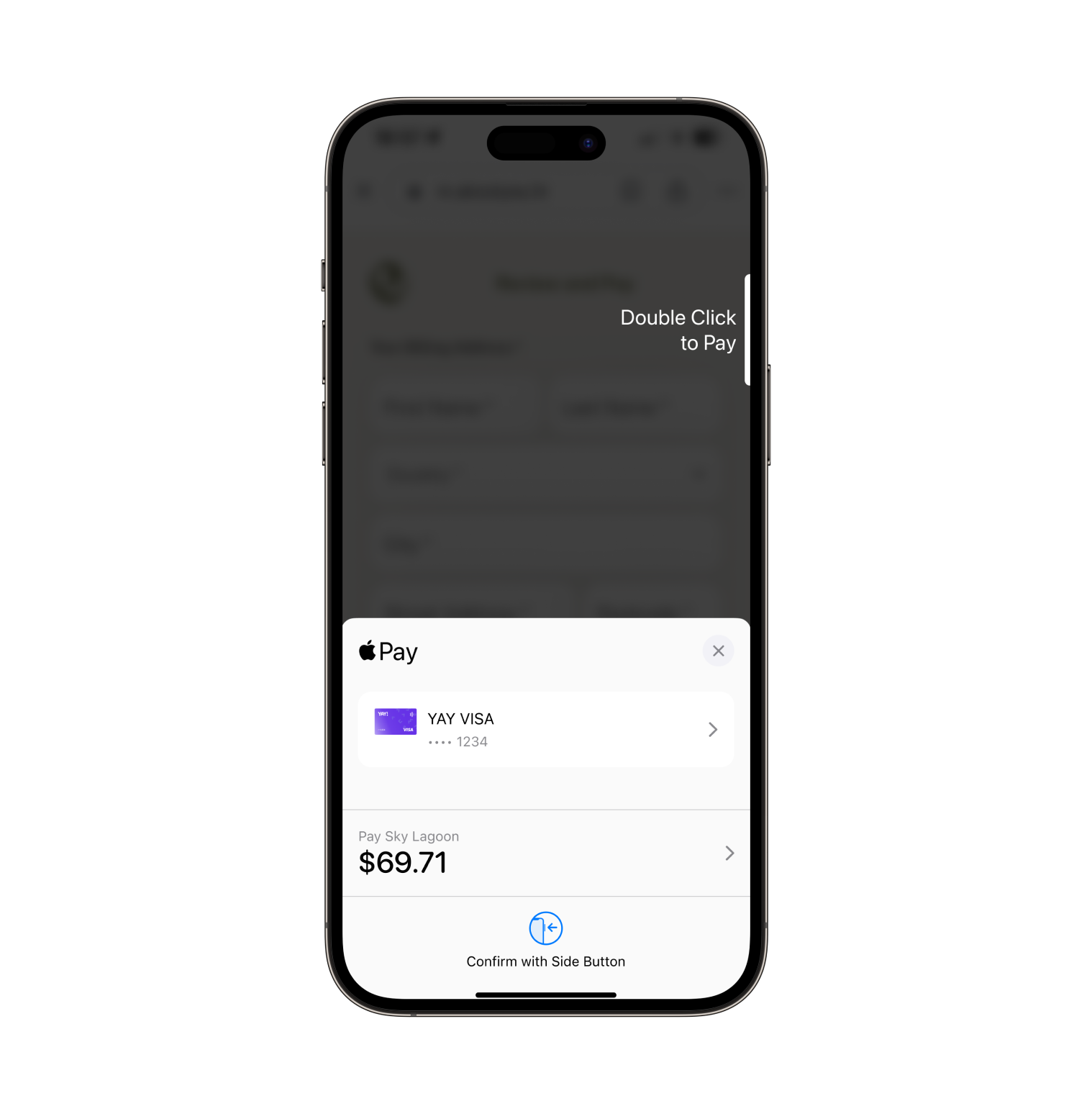
Online or in-app
When purchasing online or in-app, tap the button, confirm your billing and shipping information, then authenticate with Face ID, Touch ID, or your passcode.*
button, confirm your billing and shipping information, then authenticate with Face ID, Touch ID, or your passcode.*
*Ensure virtual YAY payment card is selected as Payment Card
Questions and answers about Apple Pay
 What is Apple Pay?
What is Apple Pay?
Apple Pay is the convenient and secure way to pay. It is a digital wallet that replaces the physical cards and cash by paying with your iPhone or Apple Watch in store and online.
 Is it safe to pay with Apple Pay?
Is it safe to pay with Apple Pay?
Yes. Apple Pay uses a device-specific number and a unique transaction code so that your payments remain both secure and private. No card numbers are stored on your device or in Apple's services and Apple does not store any transaction data that can be linked to you.
 How do I connect a card?
How do I connect a card?
Add a card through the app or Apple Wallet to your iPhone. See above for instructions.
 How do I delete a card in Apple Pay?
How do I delete a card in Apple Pay?
You can delete your card by tapping the card in Apple Wallet and then tapping the three dots in the top right corner, scroll down and tap "Delete this card". You can also remove a card under "Settings" and "Wallet and Apple Pay" in your iPhone.
 What happens if I block my card?
What happens if I block my card?
If you block your card, it will automatically be blocked in Apple Pay.
 What happens if I get a new card?
What happens if I get a new card?
When you receive a new card that replaces your previous card, for example at the expiration date, the new card will be connected to Apple Pay automatically. If, on the other hand, you have blocked the card and received a new one, or ordered a completely new card with new card numbers and which does not replace your previous card, you will need to remove the old card yourself and connect the new card to Apple Wallet.
 How do I pay with Apple Pay?
How do I pay with Apple Pay?
In store with iPhone or Apple Watch:
- To pay with Face ID, double-click the side button, look at the screen, and then hold the screen close to the card reader. (For iPhone X or later model)
- To pay with Touch ID, hold your iPhone close to the card reader with your finger on Touch ID.
- To pay with Apple Watch: double-click the side button and hold your Apple Watch against the card reader.
- To pay in apps or on websites, select Apple Pay at check-out and complete the payment using Face ID or Touch ID.
 If I have connected more cards, how do I choose which card I want to pay with?
If I have connected more cards, how do I choose which card I want to pay with?
Select card by tapping the card you want to pay with. Your default card is at the top of your Wallet app.
 Where can I use Apple Pay?
Where can I use Apple Pay?
Everywhere they accept contactless payments and where you see one of the following symbols:
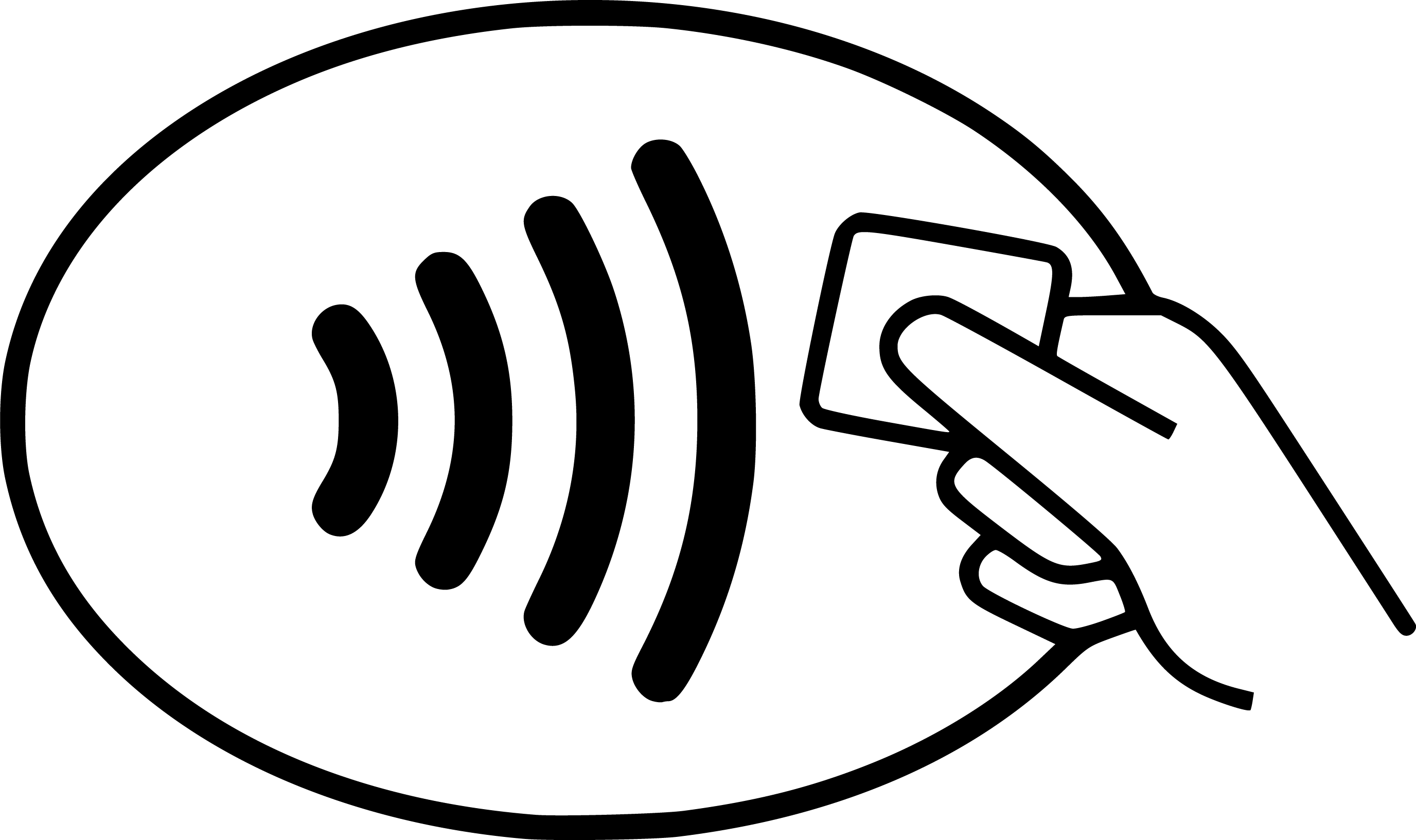

 On which devices can I use Apple Pay?
On which devices can I use Apple Pay?
You can use Apple Pay with iOS11 or later on these devices
- iPhone models with Face ID and Touch ID with the exception of iPhone 5s
- iPad Pro, iPad Air, iPad and iPad mini models with Touch ID or Face ID
- Apple Watch
- Mac computers if you have an iPhone or Apple Watch with Apple Pay connected
 Does it cost to use Apple Pay?
Does it cost to use Apple Pay?
It's free to use Apple Pay.
 Want to know about Apple Pay?
Want to know about Apple Pay?
If you have any further questions or concerns, please contact Apple for more information. Apple Pay (apple.com)
